Mail Over Quota
If you have received an email telling you that your mail box is 95% full then you need to reduce the mail in your account.
As the administrator for the mail account you can access your mail account and ascertain the size of your mail boxes.
1. Go to https://mail.overssl.net/mail/ and login with your user name beginning admin@ and password issued by Khoo Systems.
2. Click on the 'Admin > Control Panel' in the top right corner.

3. Click on Tools in the nav below and click on Mailbox sizes.

4. You will see a list of the email accounts and the size of each account. A breakdown of the mailbox usage can be seen by clicking the arrow next to the email address.
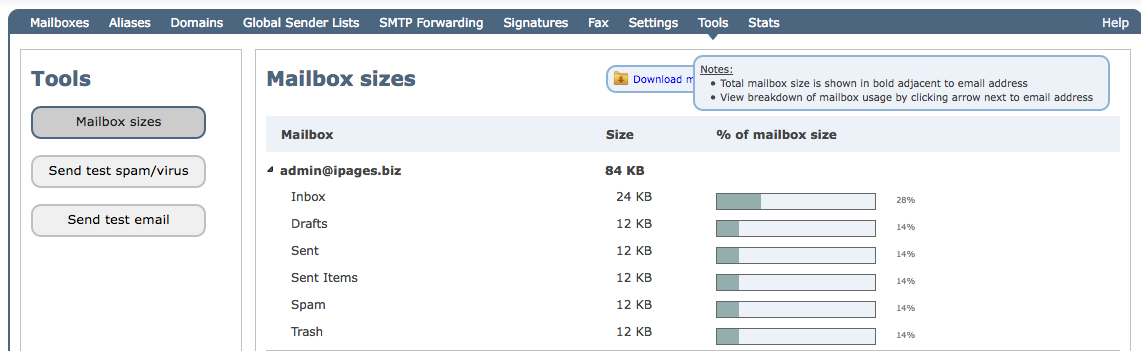
5. Click on mail in the top nav to return to your webmail.
6. Go through your own webmail, including mail in folders, and delete the items that you no longer want to keep using the back button on your key board or the red delete icon in the header. We would strongly recommend that you do not keep additional folders in webmail as this use up some of your mail quota.
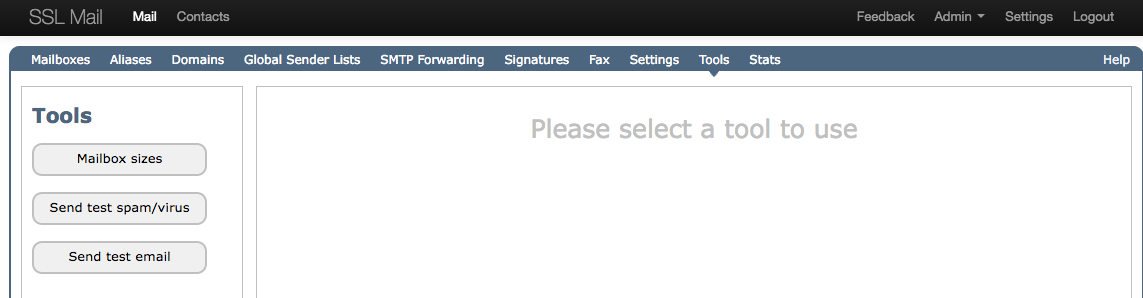
7. Then click on Deleted Items, and select them all using the rectangular box
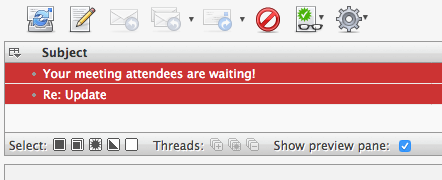
7. Click on the Cog at the bottom left of the screen and click Empty.
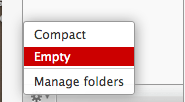
8. The Deleted Items box is empty, but it takes the mail server around an hour or so for it to refresh before your email quota reduces.
9. If there are other mailboxes within your accout then you will know from the Tools the size of each mail box. Contact the other email account holders and ask them to go through their webmail following the instructions on this page.
10. Local copies of emails can be kept on your PC or Mac, but you will need your IT support person to help you with this. This will minimise the amount of mail on your server. We do not offer this support as a service.
11. If your mailbox remains overquota then check the mailbox sizes again to see which mailboxes need emptying.
